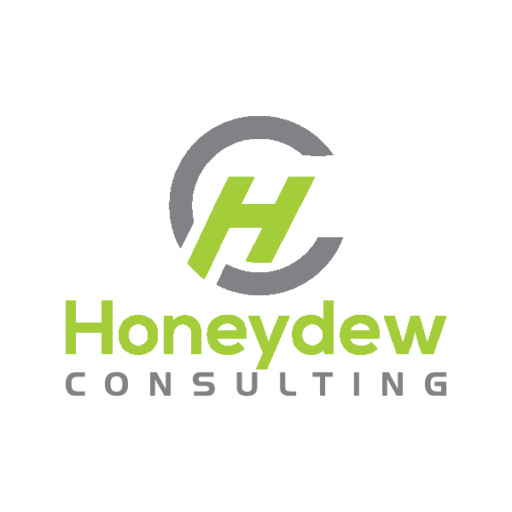As more hospitals implement Beaker, managing submitters has become increasingly complex. A key challenge is ensuring test results are delivered accurately, especially when a submitter has multiple fax numbers tied to different patient locations.
This guide walks through the step-by-step process of implementing this non-standard build, from creating custom requisition items to modifying result routing records. By leveraging this guide, hospitals can reduce errors, improve efficiency, and ensure critical lab result reports are sent to the right destination.
Build
Part 1: Create a custom REQ Number
- Chart search Item Editor. Enter REQ as the database. and a 123000XXX item number for the item. Name it appropriately (such as “Submitter Fax Number”). Click “Create Item”
- Fill it out as a category, single response, no-add, data item
- Add the submitter’s fax numbers as category values in the item
- Save the item.
Part 2: Create a New Results Routing Record (LAC)
- In text, open Chronicles > LAC > duplicate the appropriate results routing record for your submitter based on the below section of the facility record. Name appropriately.
Part 3: Add the REQ Item and Results Routing record (LAC) to the Submitter
- Open the Submitter record (SMT) that needs multiple fax numbers. On the Requisition Entry Setup tab, add your custom REQ Item from earlier to the Custom Field Item field.
- In the Requisition Defaults section, add the custom item as a required item.
- In the Results Report Setup section, add the new results routing record created from Part 2.
Part 4: Create new Additional Recipient extension/rule pairs for each fax number this submitter has.
- Add a new rule property in the Lab Result Context context, under Result Context > Specimen (CP) > Requisition that looks to the custom item that was created above. If this submitter expects to have AP specimens, create a second property for Result Context > Specimens (AP) > Requisition.
- For each fax number, create a Lab Result Context rule. It should contain only the new properties we made set to be equal to the respective fax numbers the rule will be used for. Here is an example of a string based item below, because category items are locked in SUP.
- For each fax number, create a copy of LPP 51788 – Lab Template RR Add Recipients Filter. Attach the corresponding rule (e.g. extension for fax @ X address or Y room should have the rule for fax @ X address or Y room). Fill out other parameters as appropriate.
- Make one last pair of LPP 51788/result context rule. This will replace LPP 51159 – Lab RR Send to Auth Provider if Submitter Is Not Result Recipient which only looks to “submitter” type recipients, which we will not leverage for this build. The rule will be seen up to be true when all of the fax number rules are false. All of the fax number rules should be set to false in this one rule.
- The extension will be set up to send a result to the authorizing provider when this rule is true (i.e. when nothing is sent to submitters).
Part 5: Modify the new Result Routing Record
- Open the new routing record you created and go to the Batch Run Options section. For each type of report, make sure the Submitter [4] recipient its NOT listed on the second table. We’ll be using CC Free Text as the submitter instead. You should only have recipients 5, 6, 7, 8, and 9 for all report types.
- Remove any existing additional recipient extensions, if any, and add all of thee extensions created above for each report type.You should have as many extensions as there are fax numbers + 1 for the authorizing provider extension.
End result: Whenever a requisition for this submitter is entered, a new field will appear in Req Entry that will allow users to select the right fax number from a drop-down list.
Note: if the submitter has a large number of potential fax numbers to choose from, it may be easier to use the Free-Text fax workflow
If you have questions related to this build, feedback, or any other project please reach out and we would be happy to discuss them!