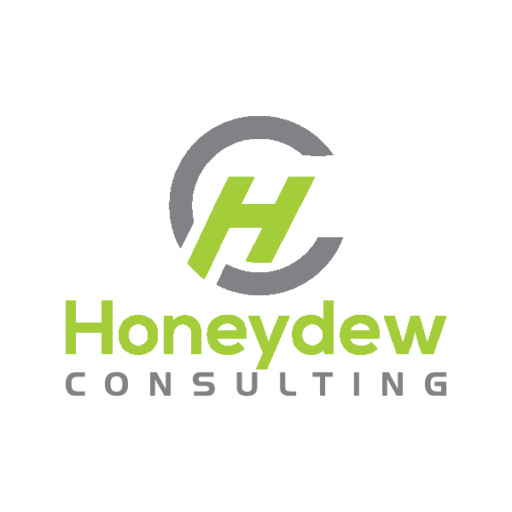Honeydew Helps is a series where we answer some of the real questions our clients have reached out to us for. They may dive deep into technical aspects of each topic, but we hope to share the insights with anyone else that may have a similar question or would like to learn more.
If you have questions on this article or would like to submit your own question, please reach out to [email protected].
Question: “Is there a way to preview LPG labels like SmartText? I’m wasting so much label stock and time walking to the printer with trial and error!”
Test Labels Virtually
Creating a new specimen label using Beaker’s Print Group (LPG) labels can be an exercise in patience. With a slew of settings to fill out and multiple nested LPG records to edit, it can be very easy to get lost in all the parameters set without a way to visualize it. Let’s not even start with all the switch labels CER rules! With the Epic recommendation to go back to LPG labels, rather than SmartText-based, builders no longer have a straightforward way of creating and formatting the label with a visual editor like Word. However, not all hope is lost (this at least is not the true Dark Ages of Beaker labels of Epic 2010)!
Generate the label code from Epic Text
A (relatively) new utility from Epic lets you generate the ZPL printer code that would be sent to the label printer for testing on third-party software.
In Text: Navigate to Beaker > Lab Utilities > Label and Document Options> View Print Group Label Code
Select CP or AP
1. Enter Specimen ID.............:
2. Select Container ID (optional):
3. Enter Label Report ID.........:
4. Enter Printer Workstation ID..:
5. Use multi-column labels?......:
6. View Label Code
7. QuitFill out the requested info (example shown)
1. Enter Specimen ID.............:25D-009C00001 (OVS ID: 9359)
2. Select Container ID (optional):
3. Enter Label Report ID.........:LAB CP Specimen Accession Label (LRP ID:123800160)
4. Enter Printer Workstation ID..:XYZ BEAKER Printer002 (LWS ID: 123800167)
5. Use multi-column labels?......:No
6. View Label Code
7. QuitSelect #6 View Label Code and the utility will generate the viewable printer code on screen.
LPG Code Output:
^XA^LH0,0^PQ1^PON
^FO24,8^FB299.75,1,0,L^A0N,22.5,22.5^FH^FDBeaker, Ccv Two^FS
^FO332,8^FB91.6,1,0,R^A0N,18,18^FH^FDHD B6W C*^FS
^FO24,32^FB158.6,1,0,L^A0N,18,18^FH^FD76105540^FS
^FO190,32^FB117.6,1,0,L^A0N,18,18^FH^FD9/29/2021^FS
^FO315,32^FB117.6,1,0,L^A0N,18,18^FH^FD3 yrs U^FS
^FO80,64^BY2,2,60^BC,,NN,,72,N^FH^FD>;1000113950^FS^FO24,144^FB16.75,1,0,L^A0N,22.5,22.5^FH^FDR^FS
^FO49,144^FB216.75,1,0,C^A0N,22.5,22.5^FH^FD25D-009C00001^FS
^FO273,144^FB159.75,1,0,L^A0N,22.5,22.5^FH^FD1000113950^FS
^FO24,168^FB158.6,1,0,L^A0N,18,18^FH^FDColl:12/28/24 0800^FS
^FO190,168^FB242.6,1,0,L^A0N,18,18^FH^FDBy:HONEYDEW, BUNSEN^FS
^FO24,192^FB133.6,1,0,L^A0N,18,18^FH^FDS:PB^FS
^FO165,192^FB267.6,1,0,L^A0N,18,18^FH^FDACDA^FS
^FO24,216^FB408.6,1,0,L^A0N,18,18^FH^FDHLA LoRes Ty^FS
...etc.Use the code to simulate the label
You can now copy the entire block of text after “LPG Code Output:” and paste it into a label visualization program.
*Tech tip: If your console emulator (Text) does not accept Ctrl+C as copy, try using Ctrl+ins. Additionally, Shift+ins will work as paste when Ctrl+V is not accepted in your version of Text.
There are several third-party programs available for free online, but we recommend Labelary. With Labelary, you simple paste the code from Text in the box . Click Redraw button at the bottom and your label visualization will appear here. No need to walk to the test printer or waste label stock!
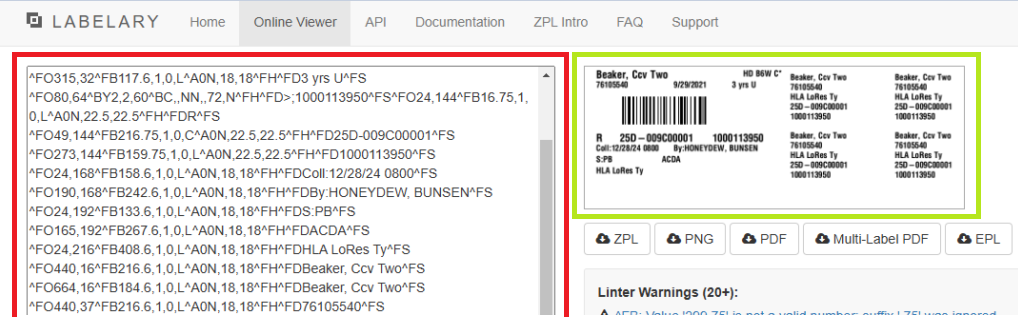
Labelary also allows you to adjust the virtual printer settings so that it more accurately matches the RXD1 settings for that printer. RXD1 settings can be input into Labelary in the configuration setting below the code box here:
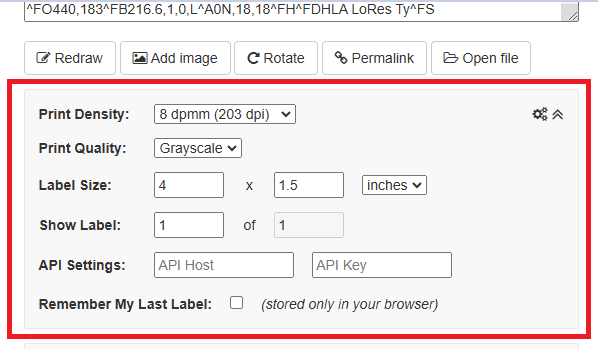
Once the label is formatted the way it is intended, then we recommend sending it to the test printer from Epic for a final physical confirmation. Label visualization does not replace the need for physically testing the label, but it can reduces a lot of waste when initially configuring the spacing and placement of information on a new label or updates to an existing label.
Things to watch out for
Here are a few based on our experience:
- AP barcodes may not fully work with the utility, some possible issues with CER based formatting/data
- This represents what is being read by the printer. Additional settings onboard the printer can also affect what the final printout will look like
- May need to physically print for a sanity check
If you have questions related to label visualization, feedback, or any other project please reach out and we would be happy to discuss them!